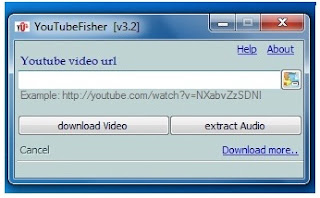Dear Friends,
Today I’ll tell you about using your Pen Drive as RAM (Random Access Memory) in your computer machine.
It is possible with any kind of Windows Operating System. All you need is a pen drive of minimum 1GB of memory (Maximum of 4 GB). This method is effective because Pen drives can be quickly accessed and read by your system compared to your hard drive.
Steps:
(1) Insert the Pen Drive in the USB port
(2) Wait for the PC to detect the pen drive.
(3) Right click on My Computer ->> Properties.
(4) Advanced ->> Performance Settings.
(5) Advanced ->> Change.
(6) Select the Pen Drive.
(7) Click on Custom Size.
“Check the value of space available”
(8) Enter the same in the Initial and Max columns.
“Here you just used the space of Pen Drive as a Virtual Memory”.
(9) Now restart your PC.
This way you can have a high speed system in a very low cost.
Important Note-
Different Windows editions have different upper maximum RAM limits. 64-bit Windows support different amounts of memory as a SKU-differentiating feature, with the low end being 512MB for Windows XP Starter to 128GB for Vista Ultimate and 192GB for Windows7 Ultimate.
All 32-bit Windows client SKUs, however, including Windows Vista, Windows XP and Windows 2000 Professional, support a maximum of 4GB of physical memory.
4GB is the highest physical address accessible with the standard x 86 memory management modes.
So, while the maximum RAM limit for 32-bit Windows 7 editions is 4GB, when it comes to the 64-bit editions, the amount of memory that the OS can address depends on which edition you are running.
Here are the upper RAM limits for the different editions of Windows 7:
Starter :
8GB
Home Basic :
8GB
Home Premium :
16GB
Professional:
192GB
Enterprise :
192GB
Ultimate :
192GB
That’s all
---------------------------------